Sunday, 7 July 2013
How To Backup your important Files on Windows 8
Backing up files is very important in this time we live. I personally have lost thousands of files as a result of virus, and by other malicious attacks.
Most importantly it is usually a wise decision to ensure that our data are stored in another external devices like DVD/CD or external Hard Drive and kept secured.
Some times our operating system may develop software issues, as a result of virus or worm infection and our major files are lost, our most important ones as well as the system files get corrupt. Issues like this always erupt on daily basis, and people kept on spending a lot of money trying to fix and put their systems in order. Some have their office or work documents stored in their system and may likely feel relax without wondering about what could happen in the next few days or month, not even bordered if the system would develops an issue at any moment and all their data would be lost with the twinkling of an eye.
However, in this tutorial I am going to show you how you could backup your important files and restore your system back to it original configuration, from the last time you backed up your computer system.
Backing up your Data
To back up your data using window 8, you will have to search for with this word “File History” on your start screen as shown below. The settings is hidden, and will not appear on the “Apps Result” you will and should look at the right hand side of your search you will notice settings with 11 results click on it.
This is what you will see as soon as you click on the setting as indicated above.
Then you should open the folder which says “Save backup copy of your files with file History”.
After opening the folder, you will notice below the bottom left corner of your screen “windows 7 file recovery” Not windows 8. Click on it.
After you must have clicked on the “windows 7 file recovery” then you can set up an image backup. You could either back up your PC to an external drive, such as flash drive or external hard disc or a DVD or even with a remote drive that is connected to your system network.
If you finish creating your system image, then you can easily restore your system back to the last time you backed up.
In order to get to the restore screen, you could simply click on PC settings>>> General>>>2Advanced start up >>>Troubleshoot>>>Advanced options in order to find System image recovery.
With these you are good to go……
Hope this tip is of help to you personally.


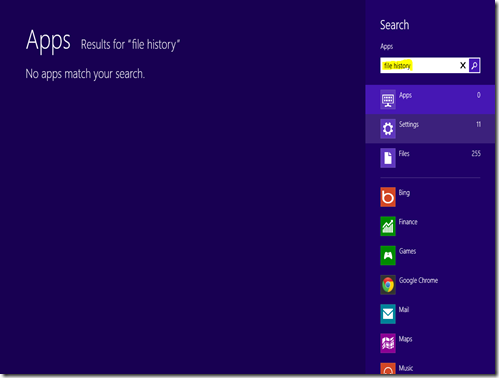












0 Your comments please :