Thursday, 14 August 2014
Best Way to Run Android on you Computer
 There can be reasons at times when we would want to run android OS on our laptop computers. There can be number of reasons why we would want to run this most popular OS on our computers. It could be that we are not able to afford buying those expensive mobile devices. Or it could be that we had like to see how it runs, looks and feels on our computers.
There can be reasons at times when we would want to run android OS on our laptop computers. There can be number of reasons why we would want to run this most popular OS on our computers. It could be that we are not able to afford buying those expensive mobile devices. Or it could be that we had like to see how it runs, looks and feels on our computers. For some it could be that they prefer playing their favourite games on a larger screen rather than on a smaller inch mobile devices. whatever your reason may be as regards to your wanting android OS on your computer system, is not an issue, because I am going to show you guides on how you can run Android OS on your computer without having any issue.
In this tutorial, we will be using a special Android like Software called Andy. It is an android shell for windows operating system, which makes using android applications and games very easy and enjoyable to users like you my readers. this software gives you access to everything that android OS offers right to your windows computer.
How to Install Andy on Your Computer
Andy can be downloaded for free in their main website at, Andyroid.net. WHEN you get to their home page then click the Download button in the middle of the page to begin your download. Once you are through with the download of the installer file, just go ahead and launch it. The installer file will start downloading necessary files from the internet (make sure you are still connected to the internet). the installation wizard will then guide you through the installation process.
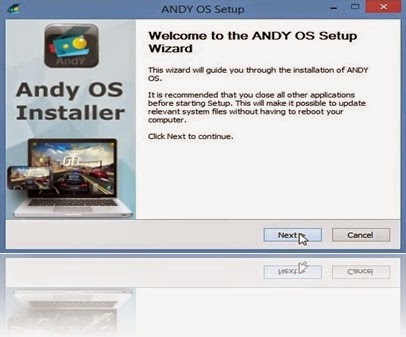
The installation steps are pretty simple, just like your usual software installation.
Using Andy as Your Android Computer
Just like when you get or buy a new android smart phone, it starts up through the boot-up process when launched for the first time. Take a closeer look at the picture below:
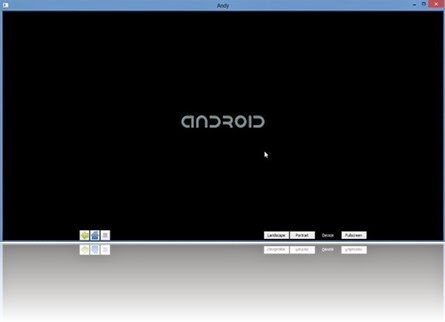
After the initial boot-up process, you will get a welcome message as described in the image below.

Finally, when you are done with the installation, the boot-up process, you are now left with the home screen displayed below. When you navigate with your mouse you will notice that it feels like a touch events.
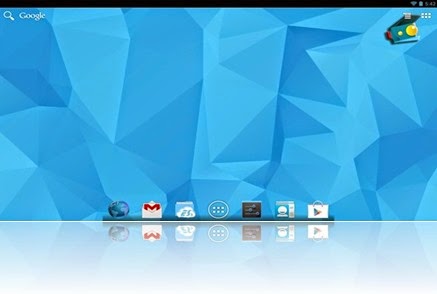
you have all the option you need when running android on your smart phone now readily available for you on your computer.
Hey guys, hope you enjoyed the post. We welcome your views on this software.
Images source: www.wonderhowto.com
Related Posts:
Mobile Device
Subscribe to:
Post Comments
(
Atom
)













0 Your comments please :